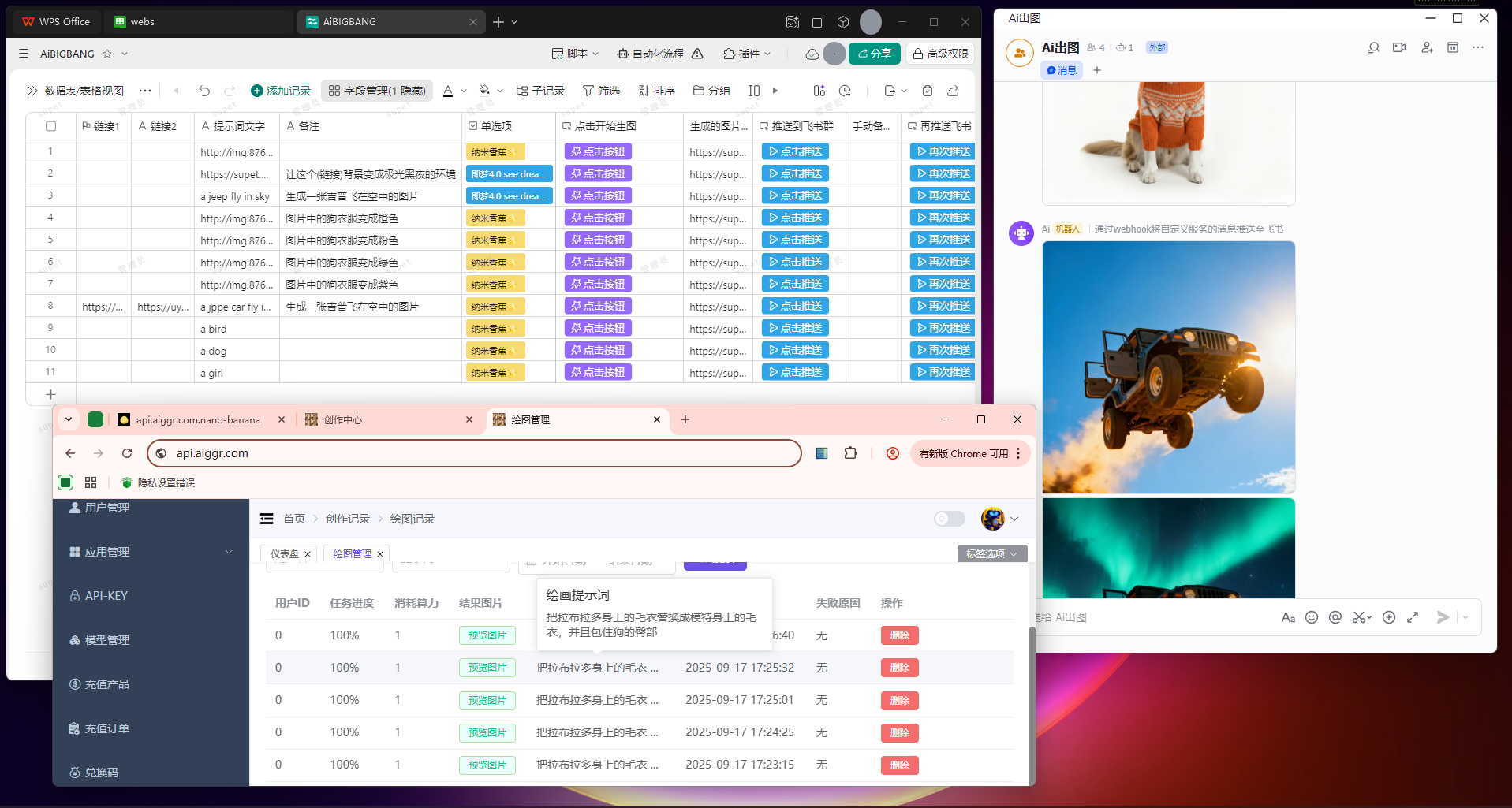Windows系统中WSL2 Ubuntu2204+Docker desktop 安装1panel报错解决方法
The error messages "System has not been booted with systemd as init system (PID 1). Can’t operate." and "Failed to connect to bus: Host is down" in WSL2 when installing 1Panel indicate that systemd is not enabled within your WSL2 distribution, and consequently, services that rely on systemd cannot function.
To resolve this, systemd needs to be explicitly enabled in your WSL2 distribution:
- Update WSL: Ensure your WSL installation is up-to-date. Open PowerShell as an administrator and run:
代码
wsl --update
Then check your WSL version:
代码
wsl --version
Ensure it is version 0.67.6 or higher, which is required for systemd support.
- Enable systemd in wsl.conf: Open your WSL2 distribution and edit the
wsl.conffile. If it doesn’t exist, create it.
代码
sudo nano /etc/wsl.conf
Add the following lines to the file:
代码
[boot]
systemd=true
Save the file and exit the editor.
- Shutdown WSL: Close all WSL terminals and then shut down the WSL environment from PowerShell to apply the changes:
代码
wsl --shutdown
- Restart WSL and Verify: Open a new WSL terminal.
systemdshould now be enabled. You can verify this by running:
代码
systemctl status
This command should show the status of systemd and its running services.
After successfully enabling systemd, you can proceed with the 1Panel installation.
© 版权声明
本页面信息版权归本站所有;
服务提示:将本人实名电话卡出租、转卖、销售给他人属于违法行为;
THE END



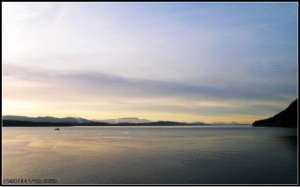

![[转载]当我想从中国电信离职的时候,我在想什么?-蓼城网路之家](http://www.237400.net/wp-content/uploads/2024/09/mmexport1726850221319.png)
![[转载]加入中国电信六年,我收获了什么?-蓼城网路之家](https://www.237400.net/wp-content/themes/zibll/img/thumbnail.svg)